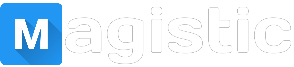App not installed problem and it's best solution
“Application not installed” error. Unable to Install App? We have already faced the problem of downloading and installing apps and seen how to solve the most frequent errors. For example, we have seen what to do when it is impossible to download apps from Google Play, unable to uninstall apps, and so on. Now we want to deal with the "Android app not installed" or "unable to install app" error which is an unknown error code that occurs during the installation of the application and that many people experience day by day. The "Application not installed" error message is usually displayed when you try to download and install an app with the .apk extension from a place other than the Google Play Store. At first, the error may seem very generic, but it makes sense when you realize that this error code that occurs during the installation of the application is neither a software problem nor a hardware problem. It's a direct result of what you do with your device. Yes, that's right: your wrong action can cause errors in the Android application. application not installed If you want to know more about the causes of this error and the ways to fix it, read on!
Causes of the error Application Not Installed Here are the main causes that make it impossible to install apps on Android and the appearance of the error: "application not installed".
1. Memory Full or Insufficient If data such as photos, videos, music, messages, apps, contacts, e-mails, etc ... are stored in the internal memory of the Android device it is very likely that the memory is full. In this case, you may run into the application not installed error precisely because there is not enough physical space to proceed.
2. Corrupt App file When you do not download the apps from the Play Store and choose another platform to do so, the application files may be corrupted and therefore cannot be installed on your device. You need to be doubly sure of the source from which you download an app, check the extension name and try not to install additional files.
3. SD card not mounted in the device Sometimes the phone may be connected to the PC or other device which can access the SD card from the device. In such situations, when you install an app and choose to save it on the SD card, the Android app is not installed because the app cannot find the SD card as it is not installed on the device.
4. Place of storage You need to be aware that some Apps work best when stored in the device's internal memory, while there are others that need to be placed on an SD card. If you don't save the app in an appropriate location, you may get the app not installed problem due to an unknown error code.
5. Storage damaged Corrupted storage space, especially damaged SD card, is another likely scenario. Internal memory can also be clogged due to unnecessary and unwanted data, some of which may contain an element that is disturbing the storage location.
6. Authorizations Software operations running in the background and app authorization are not new concepts. Such errors can also cause the unknown error code during app installation.
7. Wrong file If you have already installed an app, and download another variant with a signed or unsigned certificate, you may run into the "app not installed" error. This seems like a glitch, but it always depends on your actions.
1. Delete unnecessary apps and files from your device The first thing to do is a good cleaning in the internal memory of the device. Go to Settings and then to Applications to see all the apps installed on your mobile or tablet.Select unnecessary apps and click UNINSTALL to proceed with the removal
2. Use the Google Play Store only The only reliable source from which applications for Android can be downloaded and installed is the Google Play Store. Only by downloading the apps from this "market" can you be sure not to install viruses, malware or other crap ... play store
3. Mount an SD card Often the app installation failure error is due to a wrong connection of the SD card. Check this out.
4. Select the app installation destination It is advisable not to tamper with the position of the app and let the software decide where it should be placed. As far as possible, let the Apps be on the internal memory of your device.
5. Format SD Card The chances that your SD card is corrupt is very high. You can format it while it is in your device or externally. Then clean up the SD card by going to "Settings" and then to "Storage". Click on “Format SD Card” and plug the card once more to use it smoothly.
6. App permissions You can reset the app permissions to resolve the Android application not installed error by going to "Settings" and then selecting "App". Now go to the App menu and press "Reset app preferences" or "Reset application permissions". This will allow the installation of third-party apps on your device.
7. Restart the device Finally, if nothing else works, restart the device to finish all the operations that could cause the aforementioned error. To restart, just press the power button until you see a popup. Select "Restart" and wait for the device to restart.
WATCH VIDEO